
There is a lot of talk nowadays about privacy and anonymity on the internet as the world flattens and becomes a smaller place and communications start to occur between people from all over the globe. This leads to concerns with privacy, monitoring, identify theft and various other issues associated with personal information.
Basically privacy is the ability of an individual or a group of people to keep details about their lives and personal affairs out of public view. Or at least out of view of anyone they don't wish to have the information. Mostly this is achieved by taking control of the flow of information about themselves. Privacy is sometimes related to anonymity although it is often most highly valued by people who are publicly known. Privacy can be seen as an aspect of security - one in which trade-off's between the interests of one group and another can become particularly clear. In way thinking of it as security is applying the security through obscurity model, which isn't particularly effective. It is far better to control the information (by understand the value of different types of information) than try and hide it completely.
"Well how does this relate to me?" you may ask. You might be surfing at a friends house or in a Cybercafe or at any other public resource (airport kiosk, university lab and so on). And you wish to safeguard your privacy. By taking a few simple steps you can ensure that no information is left behind when you finish your session with Firefox.
Step 1
Before you start: the first step you can take before you start surfing is to tweak the configuration of Firefox a little. Go to Tools - Option - Pivacy and un-tick everything making sure only "Always clear my private data when I close Firefox" is ticked. Also make sure everything is ticked in the "Clear private data" ssttings.
Step 2
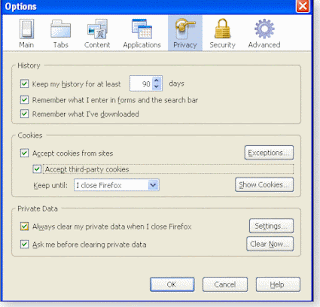
Don't Remember my Passwords: Before you go to any sites with passwords you can disable the ability for Firefox to remember your passwords and keep annoying you with prompts you don't need as you aren't on your own computer. Go to Tools - Option - Security and un-tick the "Remember passwords for sites" box.
Step 3
Home Page: With the advent of the Firefox 2.0 it can now remember the tabs that were open from your previous session and re-open them, which could give away information about you to the next person using the browser. You can make sure this functionality is disabled by going to Tools - Option - Main and making sure the "When Firefox starts" option displays "Show a blank page".
Step 4
Surf for as long as you like: You can now surf merrily knowing that Firefox will be storing a lot less information about your surfing habits than it normally would.
Step 5
Just to be safe: When you have finished closed all the open tabs, load a blank page (URL about:blank) and go to Tools - Clear Pivate Data. This will just make sure everything is gone and you don't have to worry about leaving anything behind. Thankfully Firefox doesn't operate like internet explorer which always leaves a file called index.dat behind with all your surfing habits even after you've told it to delete everything. Yes, privacy is another reason to love Firefox.
No comments:
Post a Comment